Customer Services
Copyright © 2025 Desertcart Holdings Limited
Desert Online General Trading LLC
Dubai, United Arab Emirates







🚀 Elevate Your Document Game!
The Epson DS-1630 Document Scanner is a high-performance device designed for professionals, offering 25 pages per minute scanning, a 50-page auto document feeder, and seamless integration with popular cloud storage solutions. With a robust 3-year warranty and advanced image processing technology, it ensures reliability and quality for all your scanning needs.
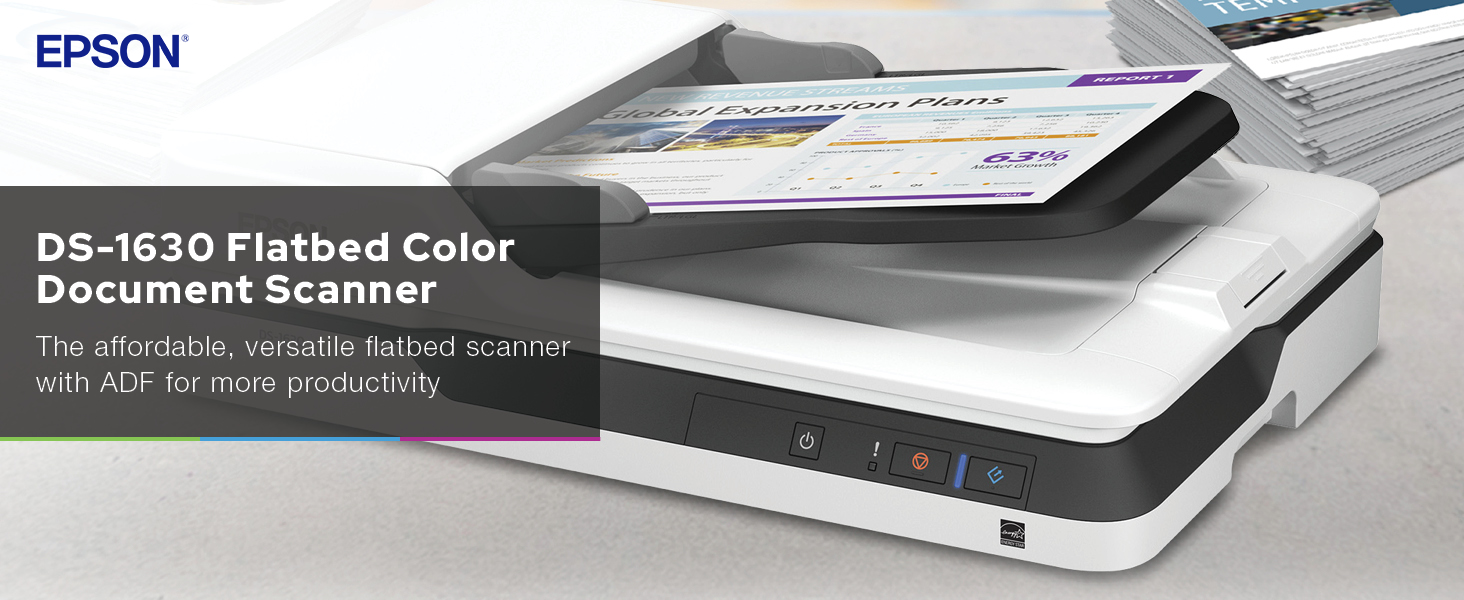

| Item Weight | 9 Pounds |
| Minimum System Requirements | Windows 7 or newer |
| Standard Sheet Capacity | 50 |
| Paper Size | Legal |
| Optical Sensor Technology | CIS |
| Light Source Type | LED |
| Connection Type | Ethernet |
| Resolution | 1200 |
| Wattage | 15 watts |
| Supported Media Type | USB |
| Scanner Type | Document |
Trustpilot
3 weeks ago
2 months ago